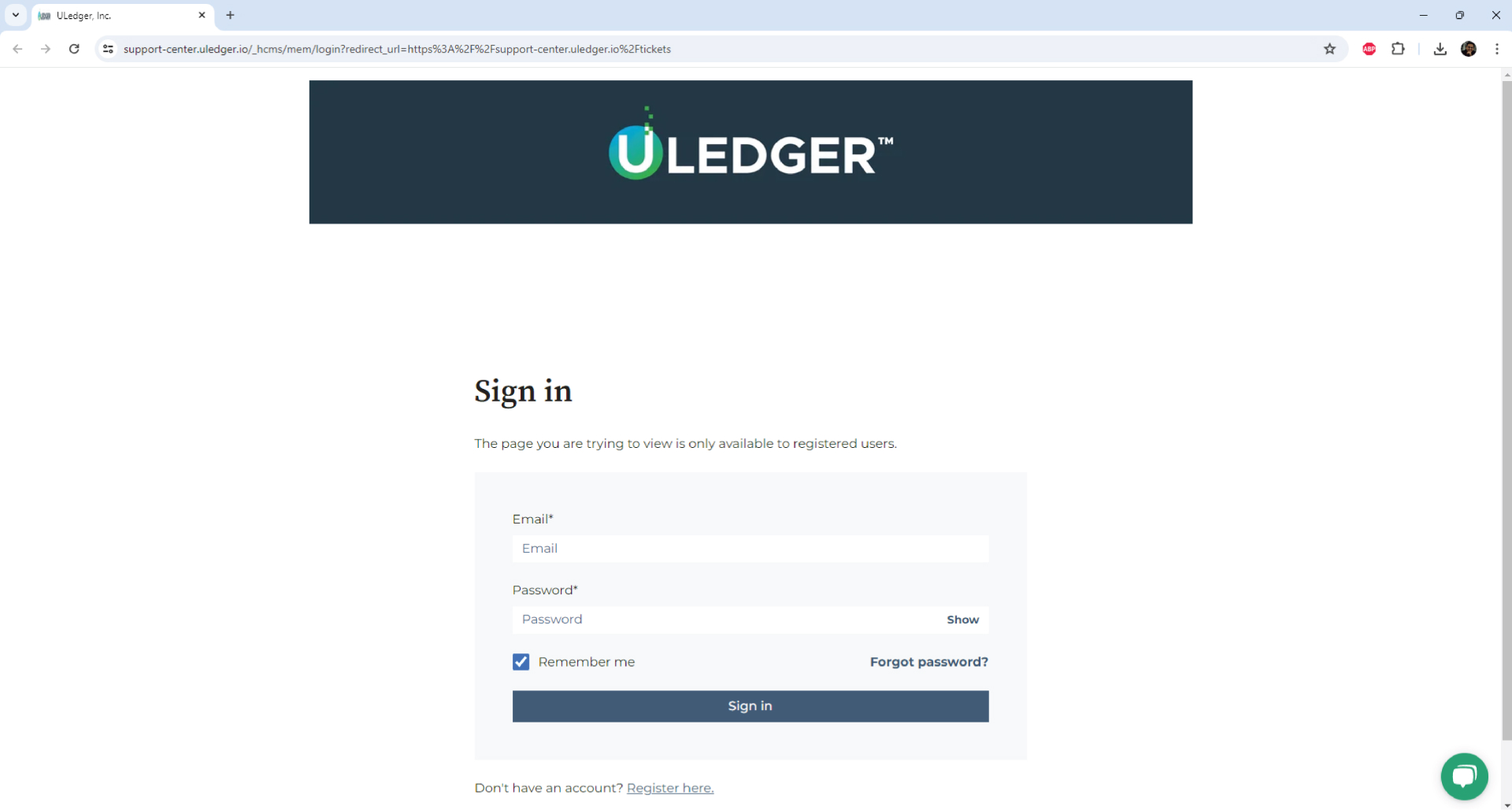GETTING STARTED
WITH ULEDGER VERIFY
FOR EMAIL
Enhances data integrity by contemporaneously recording emails on the blockchain, creating an auditable trail that enhances trust and security.
START FREE TRIAL TODAYYou can also download this guide:
DOWNLOAD PDFVisit www.uledger.io
1
Vist www.uledger.io
1
Visit www.uledger.io
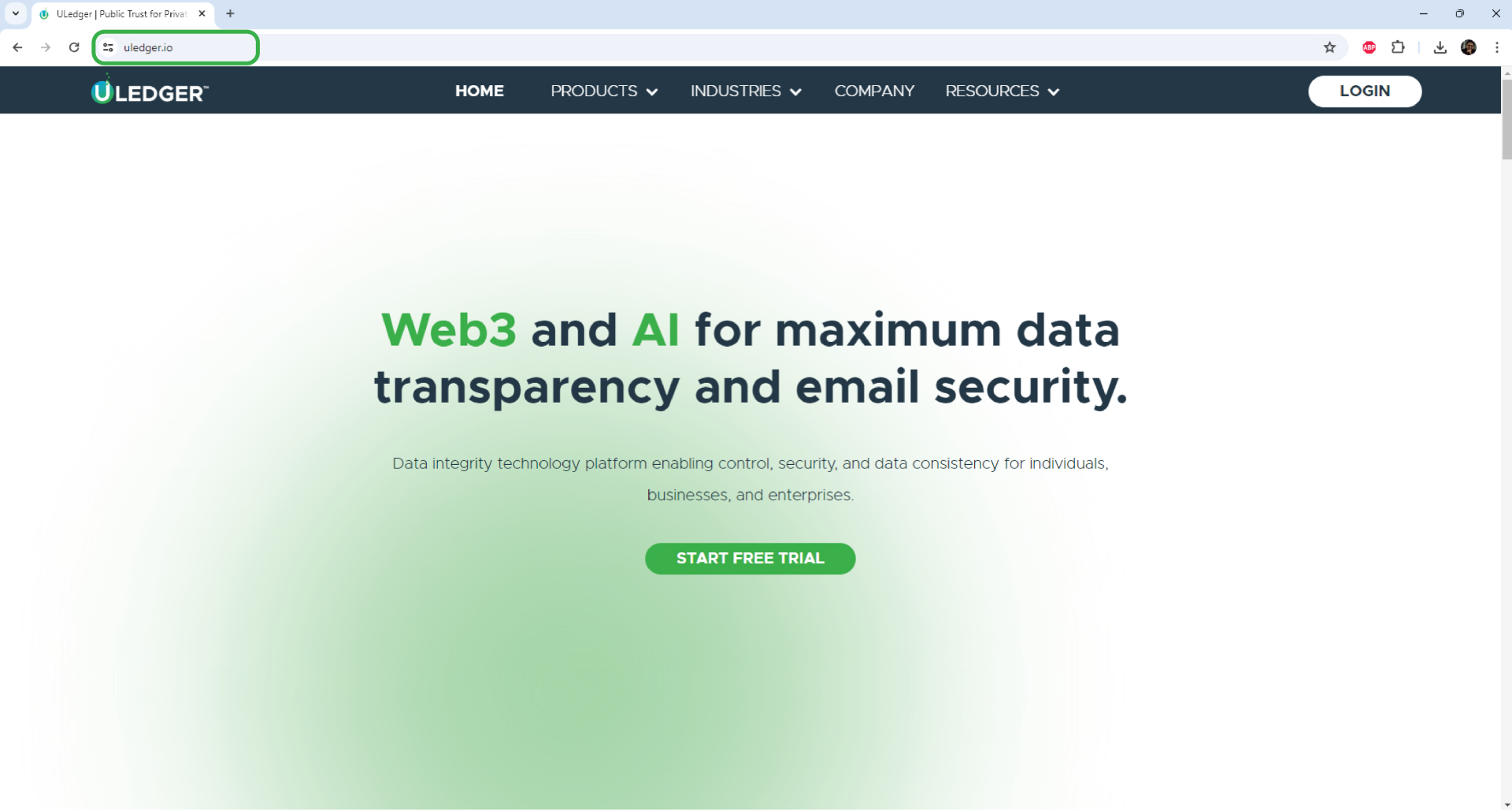
Locating the Login Button
2
Locating the Login Button
Visit the ULedger website at www.uledger.io and find the Login button on the page’s top left corner
2
Locating the Login Button
Visit the ULedger website at www.uledger.io and find the Login button on the page’s top left corner.
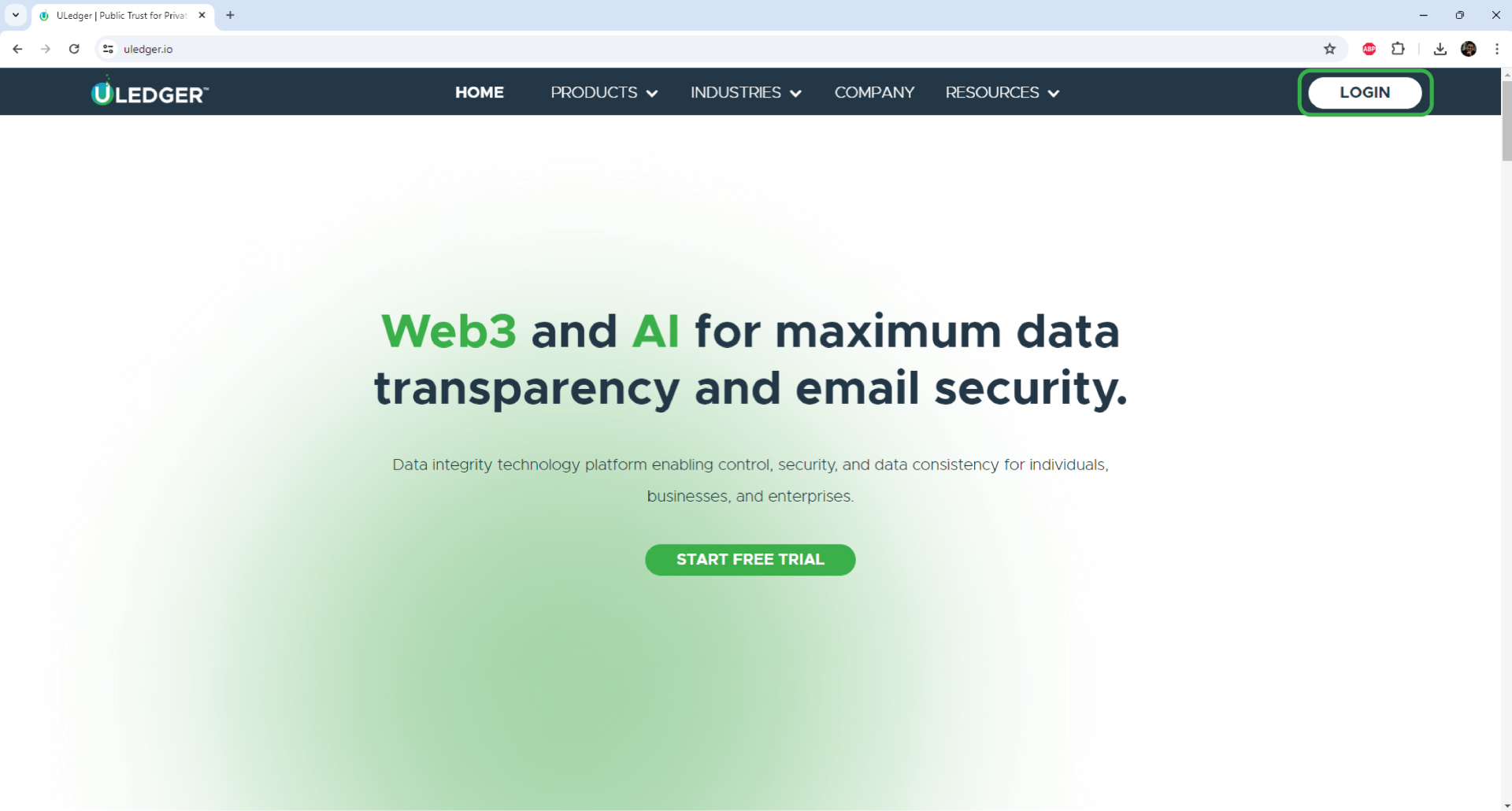
Enter Organization Name
3
Enter Organization Name
Upon clicking the Login button, input your Organization name and proceed by clicking "Continue"
3
Enter Organization Name
Upon clicking the Login button, input your Organization name and proceed by clicking "Continue".
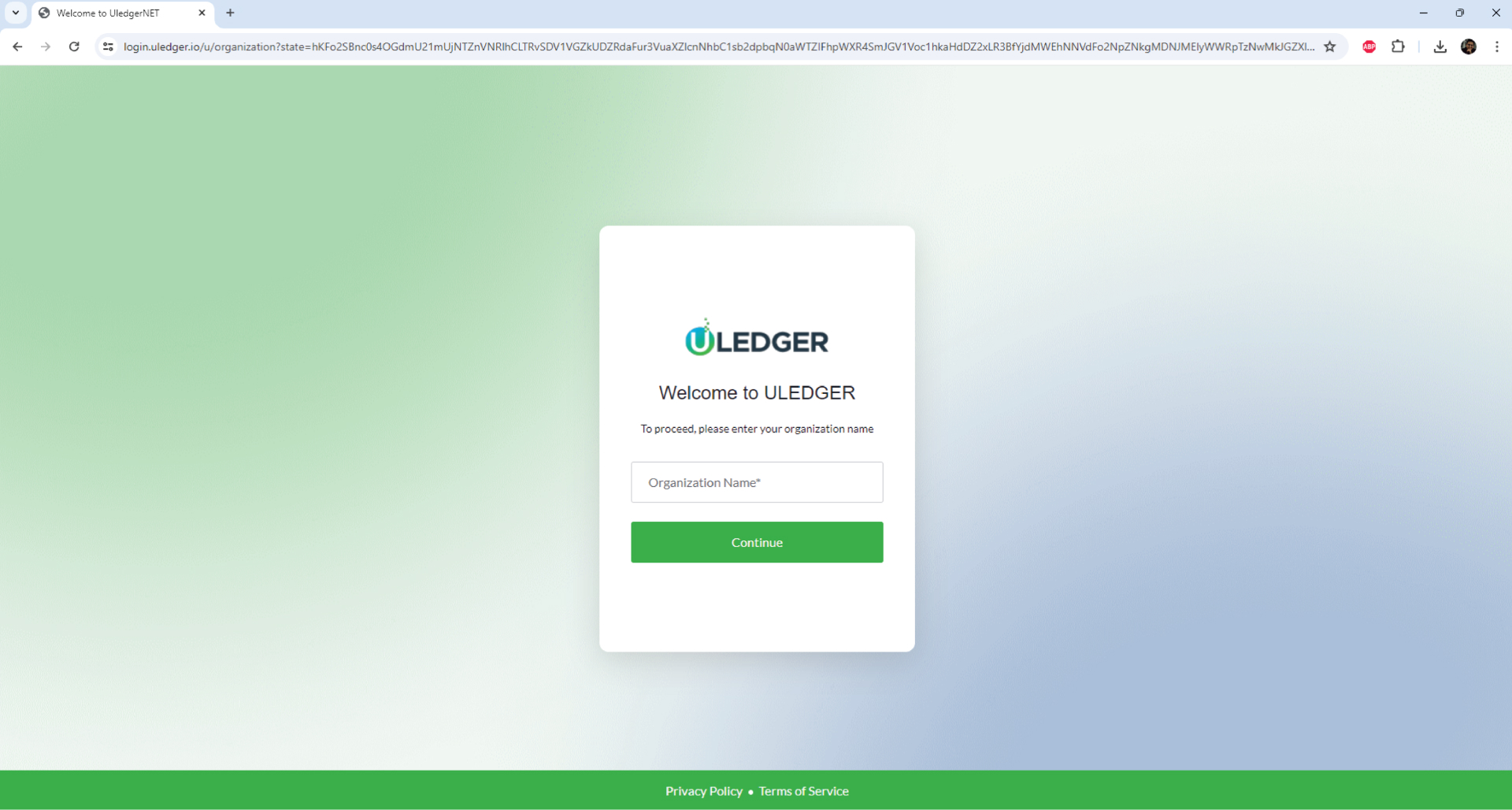
Enter Email and Password
4
Enter Email and Password
Enter your email address and password, then proceed by clicking "Continue" to access your account
4
Enter Email and Password
Enter your email address and password, then proceed by clicking "Continue" to access your account.
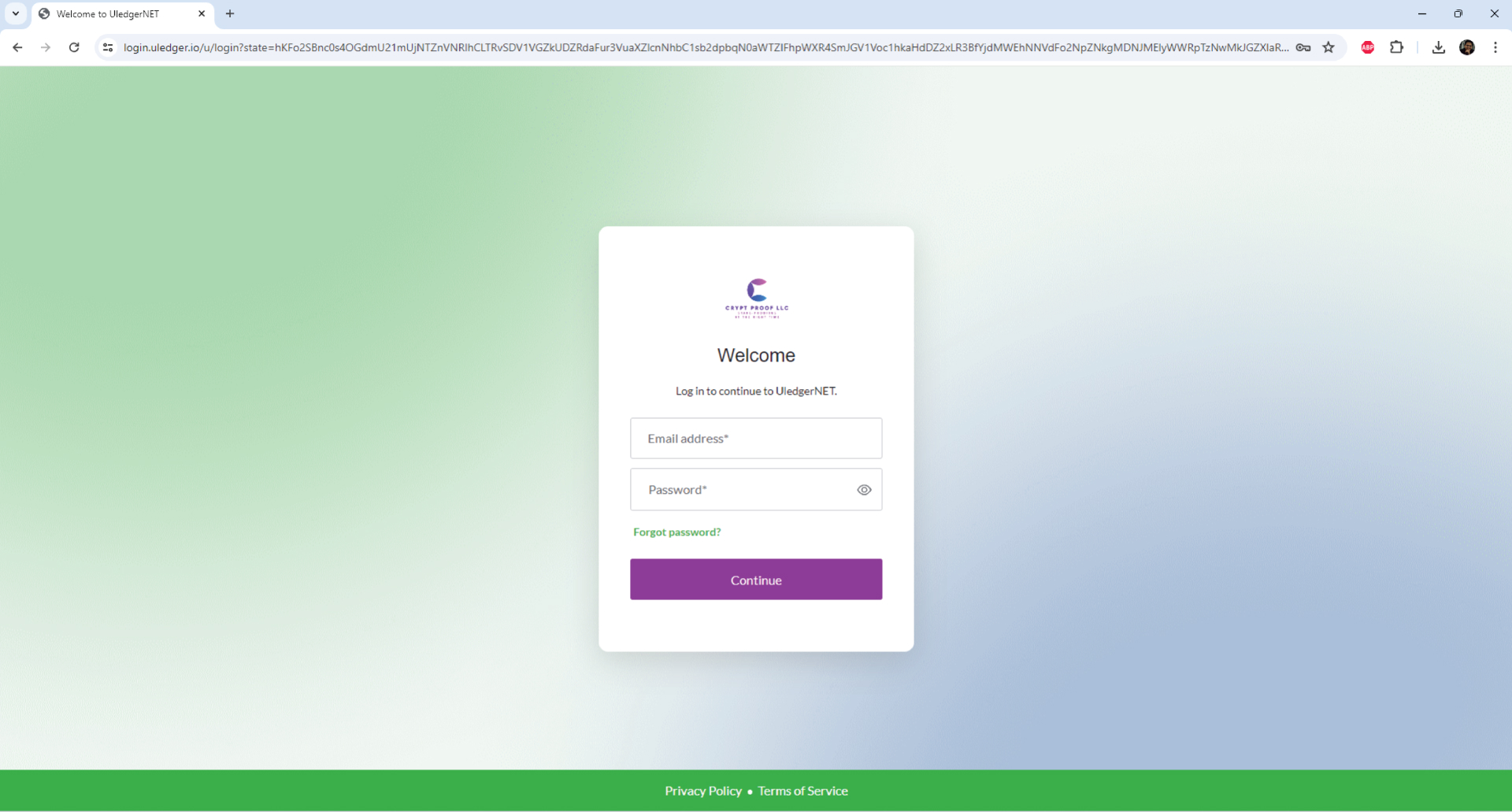
Accessing the Homepage
5
Accessing the Homepage
After successful login, you'll be directed to the home page displaying the general board of your organization. 5 Locate the search bar positioned at the top of the dashboard.
5
Accessing the Homepage
After successful login, you'll be directed to the home page displaying the general board of your organization. 5 Locate the search bar positioned at the top of the dashboard.
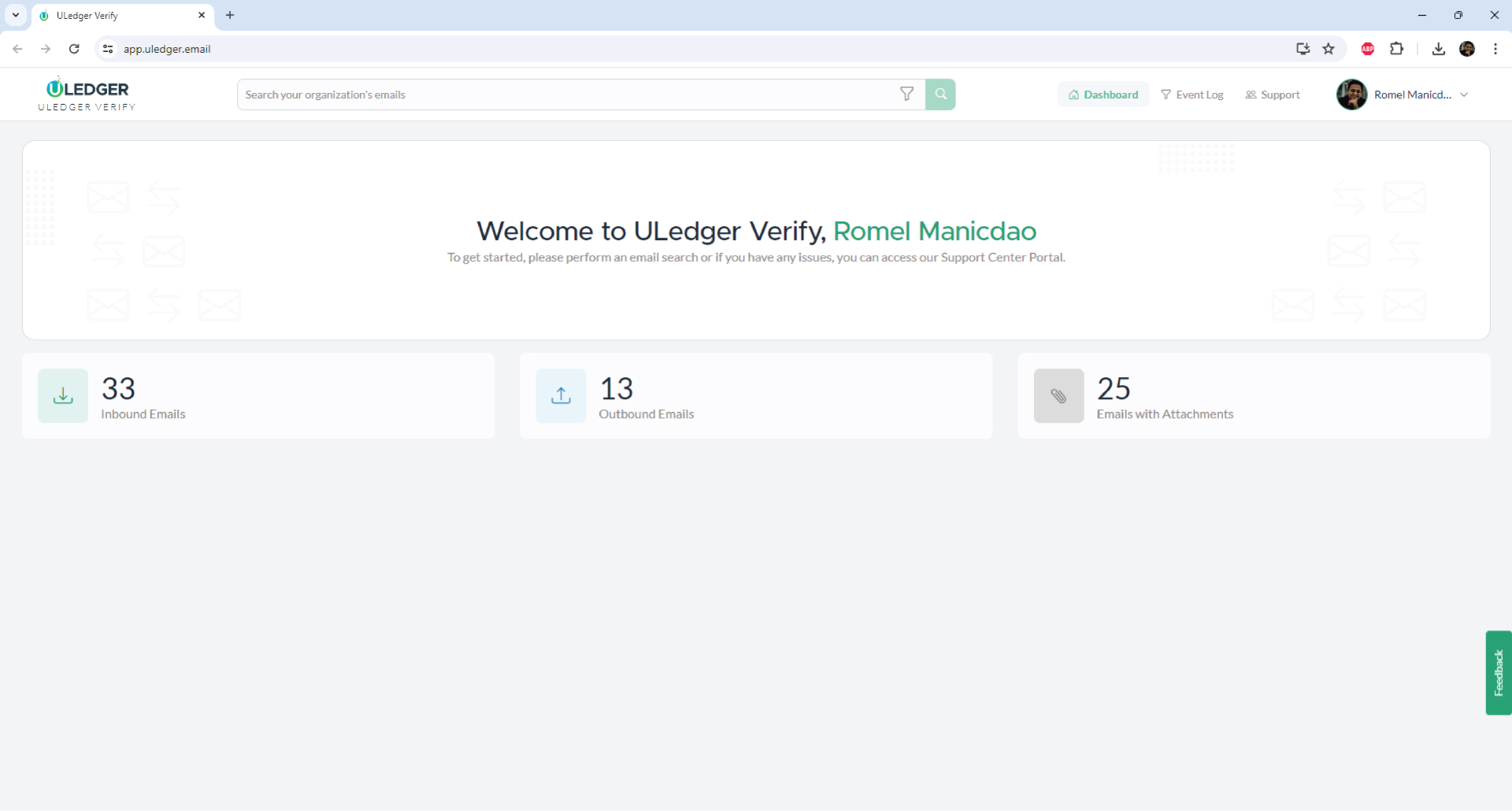
Applying Filters for Email Search
6
Applying Filters for Email Search
Click on the search bar to reveal multiple filters that can be used and combined to search for specific emails or sets of emails.
6
Applying Filters for Email Search
Click on the search bar to reveal multiple filters that can be used and combined to search for specific emails or sets of emails.
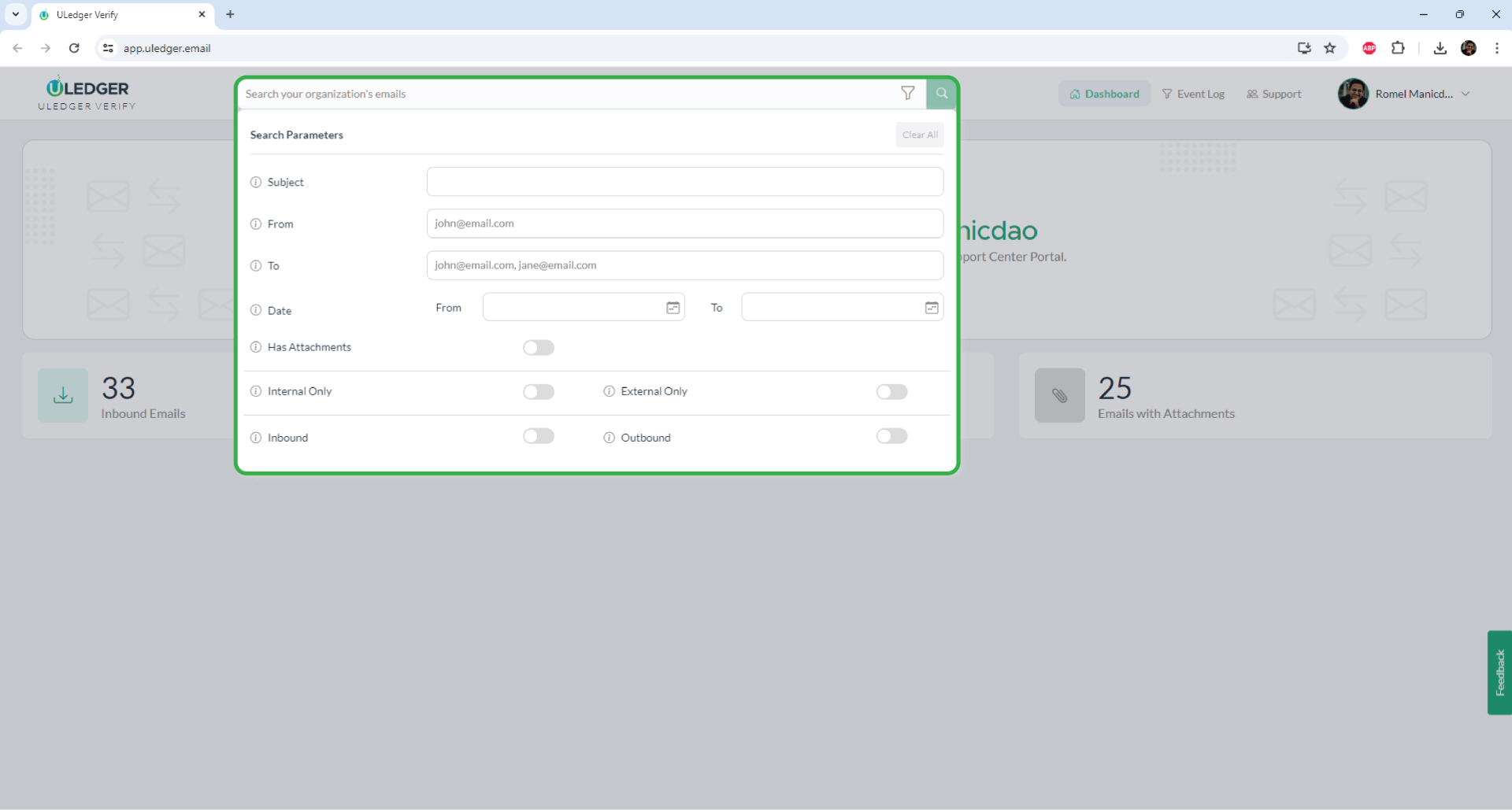
Viewing Inbound Emails
7
Viewing Inbound Emails
To review incoming emails for your organization, click on "Inbound Email".
7
Viewing Inbound Emails
To review incoming emails for your organization, click on "Inbound Email".
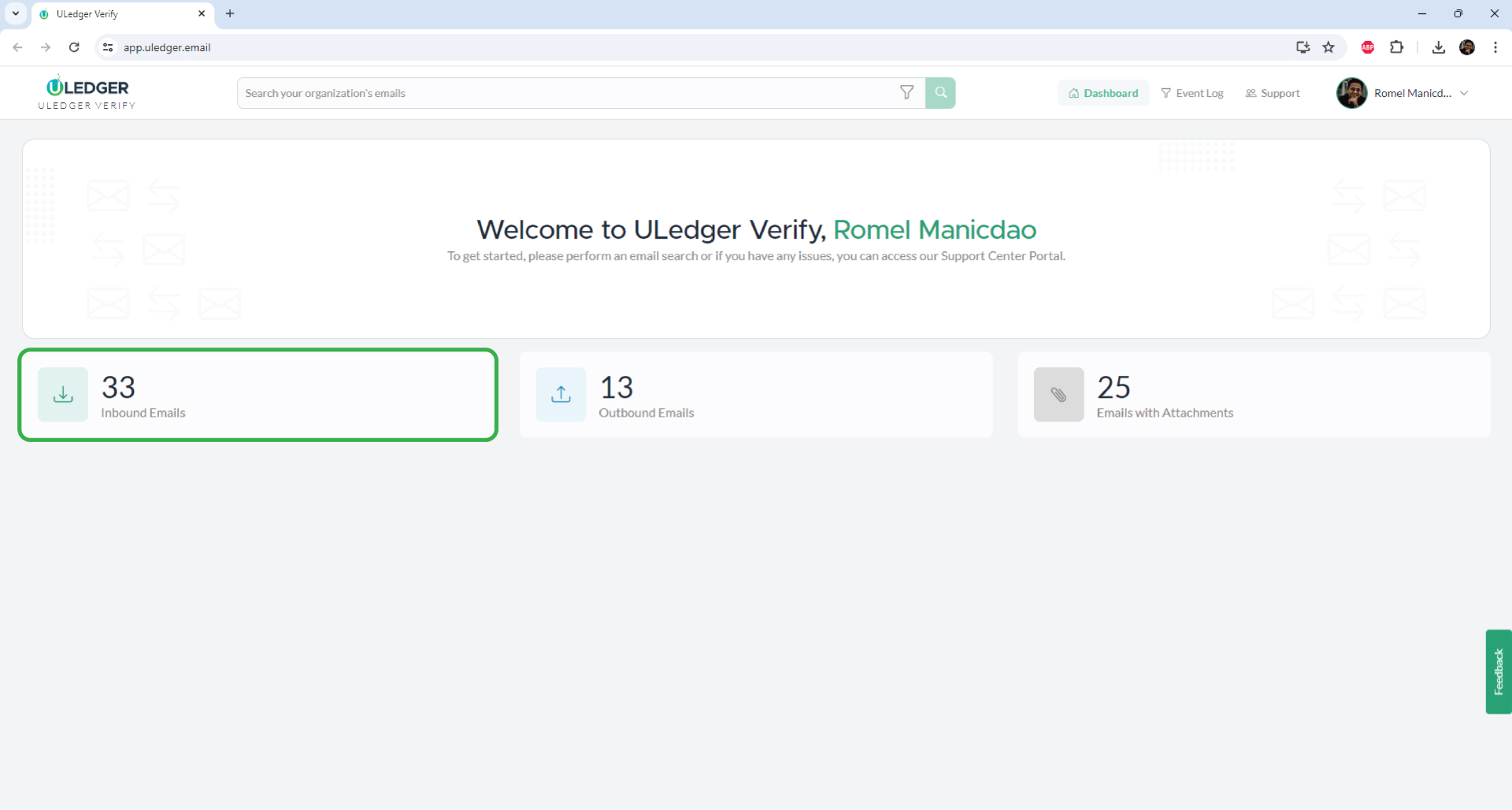
Examining Email Details
8
Examining Email Details
Within the "Inbound Email" section, you can view whether the email is internal or external, the sender and recipients, subject, and date.
8
Examining Email Details
Within the "Inbound Email" section, you can view whether the email is internal or external, the sender and recipients, subject, and date.
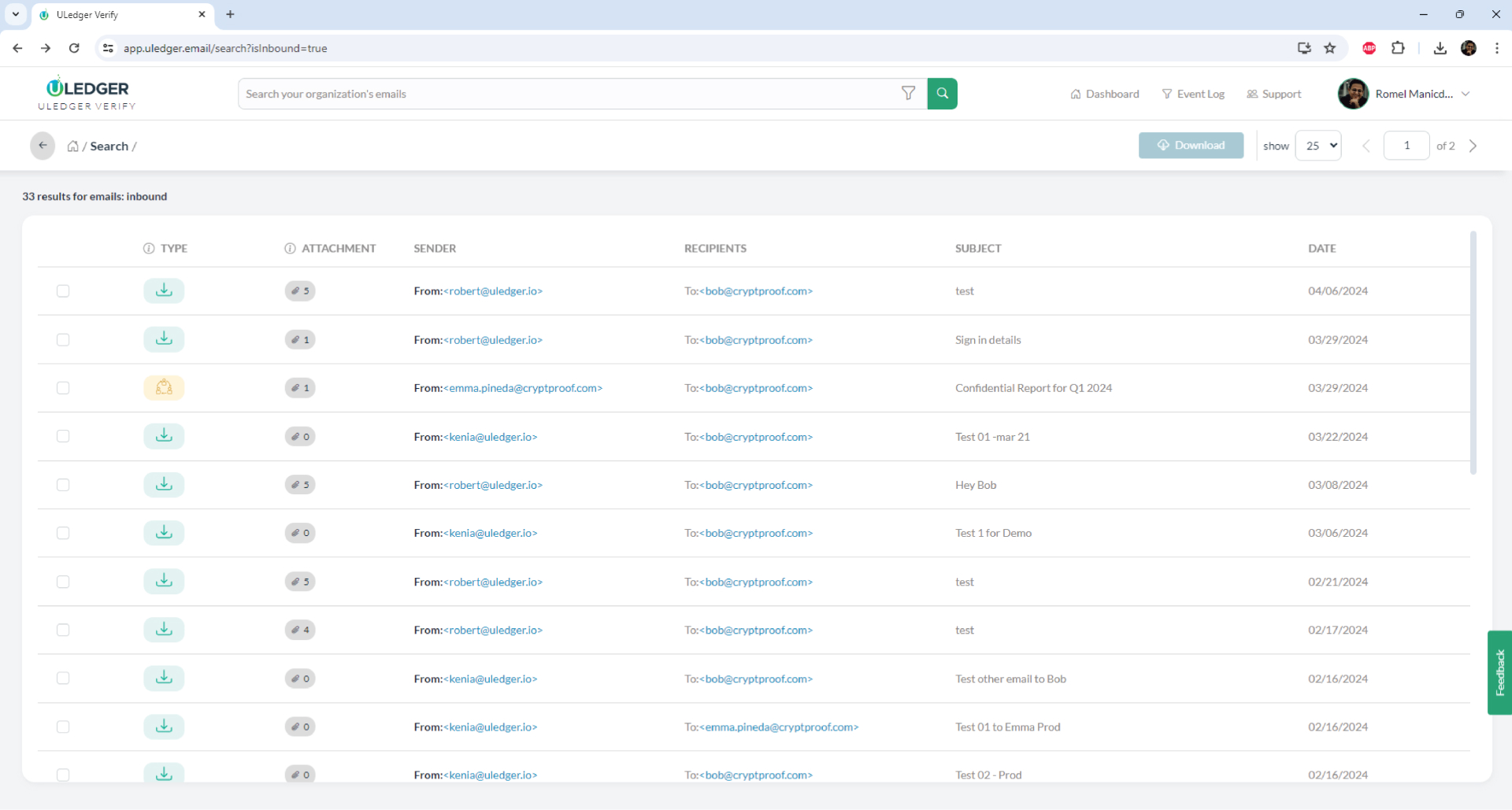
Viewing Specific Emails
9
Viewing Specific Emails
Within the Email verification summary, recipients can review both the Email details and the trClick on a particular email to expand and view its complete details, including any attachmentsansaction details for added transparency and security.
9
Viewing Specific Emails
Click on a particular email to expand and view its complete details, including any attachments.
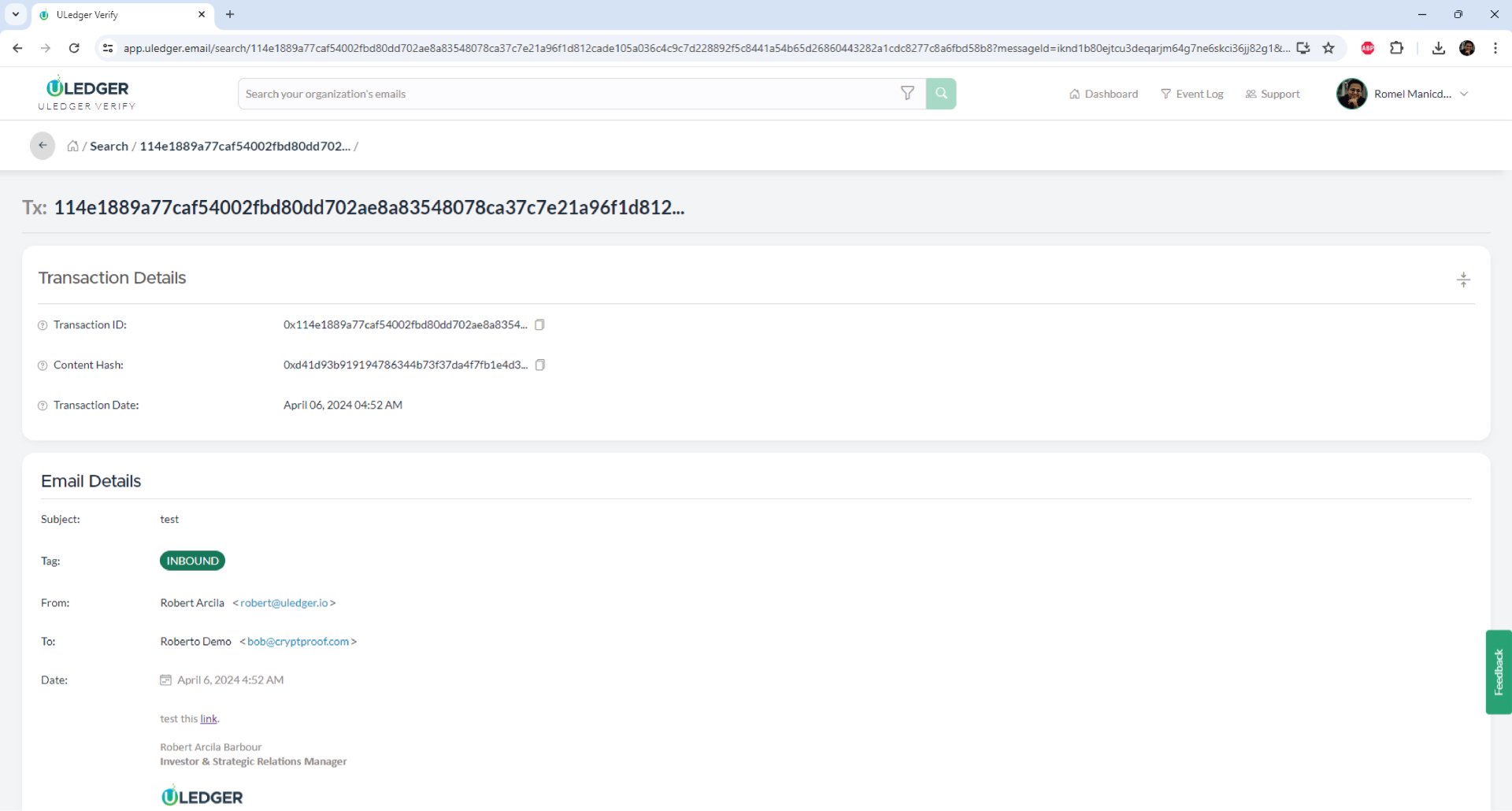
Viewing Outbound Emails
10
Viewing Outbound Emails
Similarly, you can access outbound emails sent by company members by clicking on "Outbound Emails".
10
Viewing Outbound Emails
Similarly, you can access outbound emails sent by company members by clicking on "Outbound Emails".
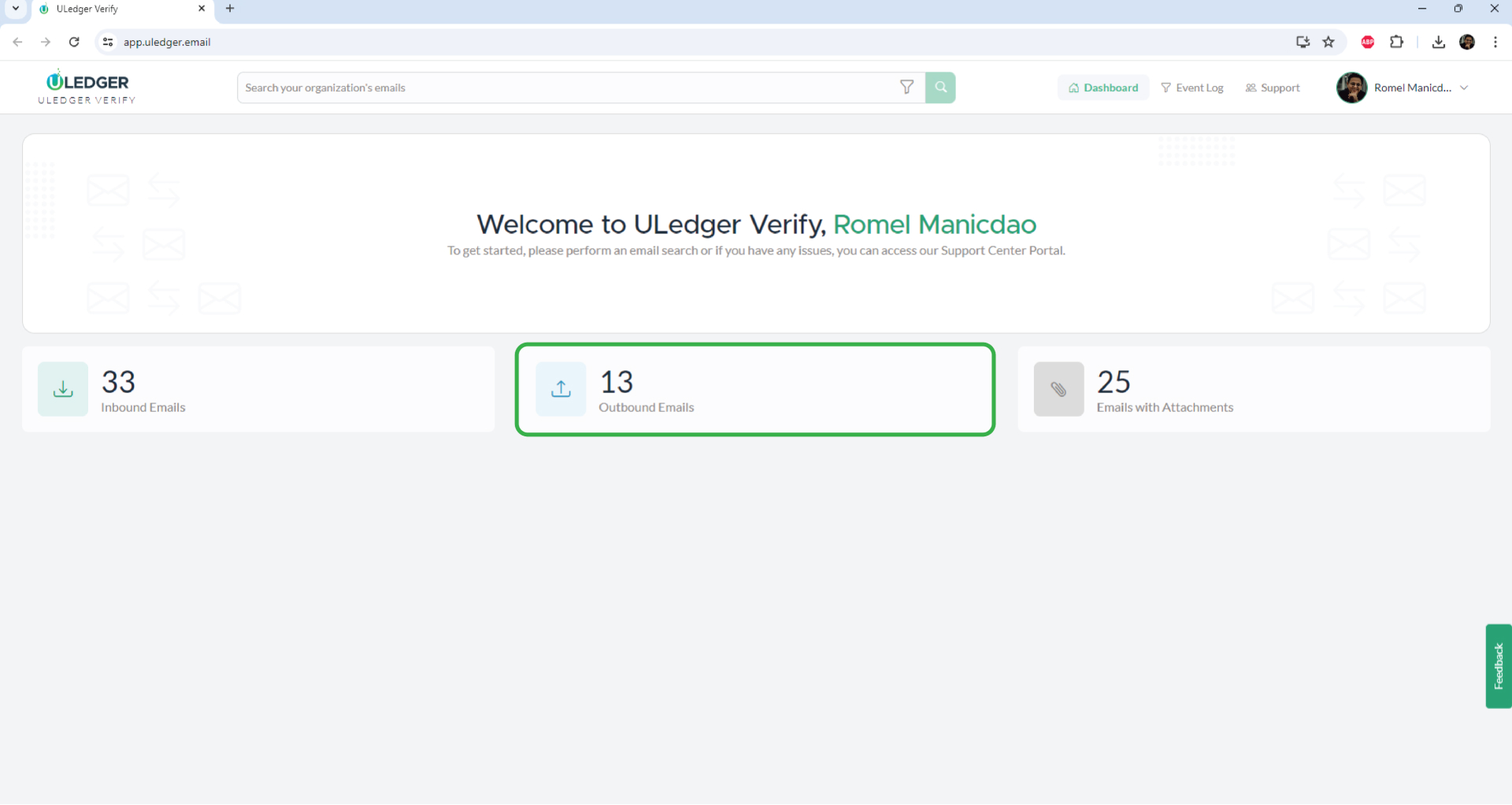
Accessing Detailed Lists
11
Accessing Detailed Lists
The transaction details include information such as Email ID, Block Hash, and verification timeline, providing comprehensiNavigate to the detailed list and click on any email of interest to expand and view additional informationve insights into the authenticity and integrity of the email.
11
Accessing Detailed Lists
Navigate to the detailed list and click on any email of interest to expand and view additional information.
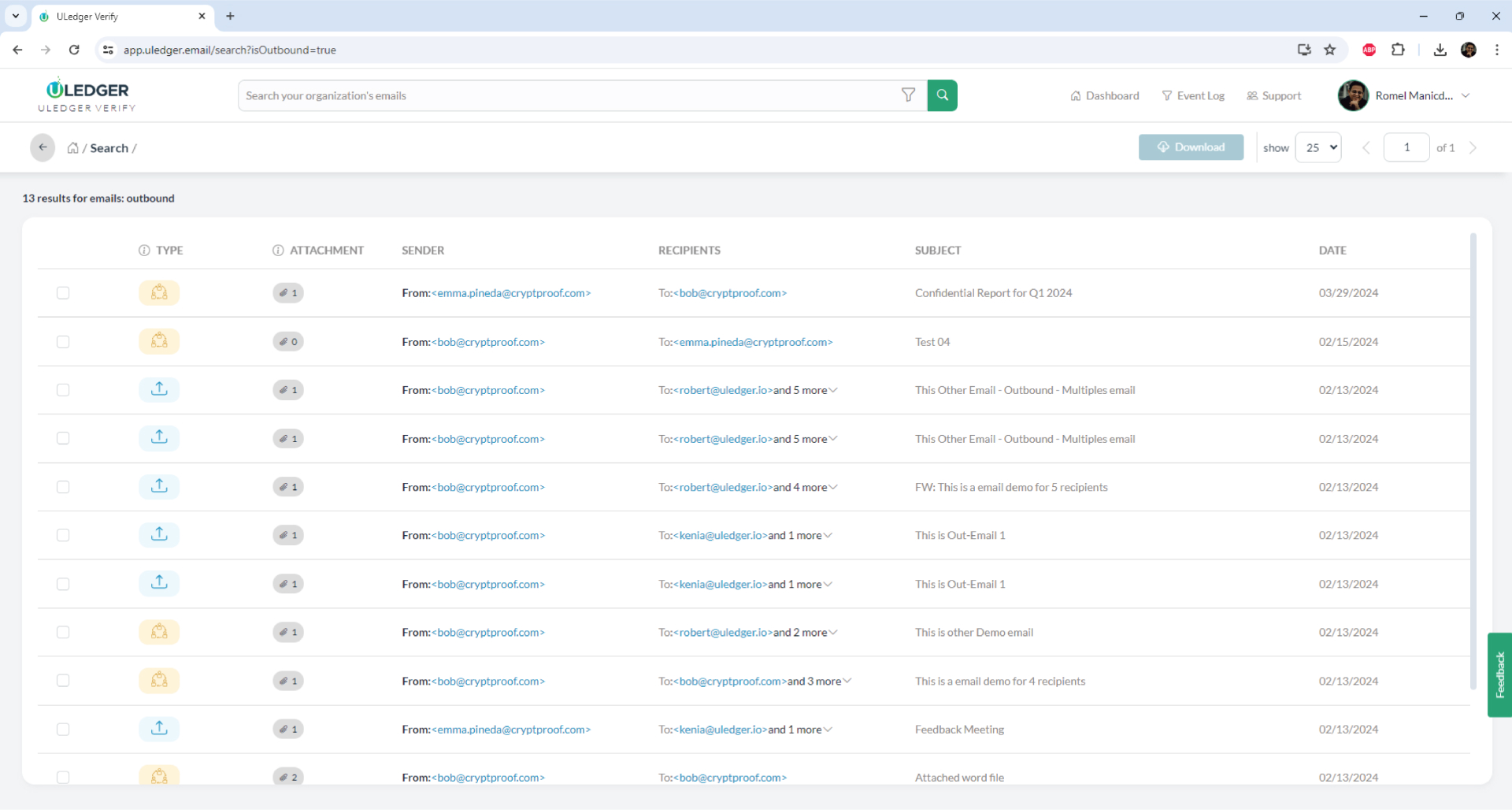
Filtering Emails with Attachments
12
Reviewing Email Verification Summary
The transaction details include information such as Email ID, Block Hash, and verification timeline, providing comprehensive insights into the authenticity and integrity of the email.
12
Filtering Emails with Attachments
If you wish to view only emails with attachments, select the respective option marked as "Emails with Attachments”.
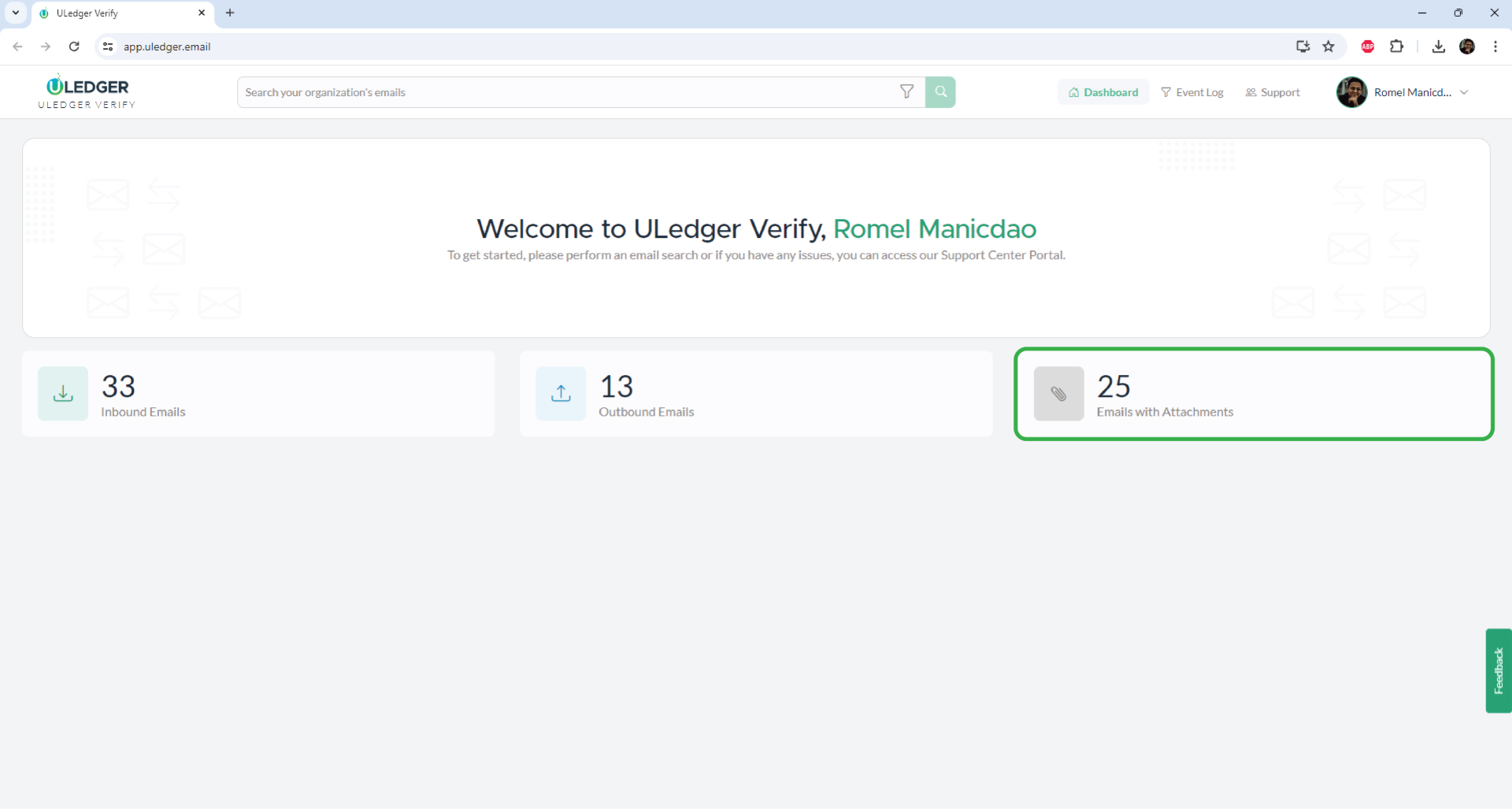
Accessing Detailed Lists of Email with Attachments
13
Accessing Detailed Lists of Email with Attachments
Navigate to the detailed list and click on any email of interest to expand and view additional information.
13
Accessing Detailed Lists of Email with Attachments
Navigate to the detailed list and click on any email of interest to expand and view additional information.
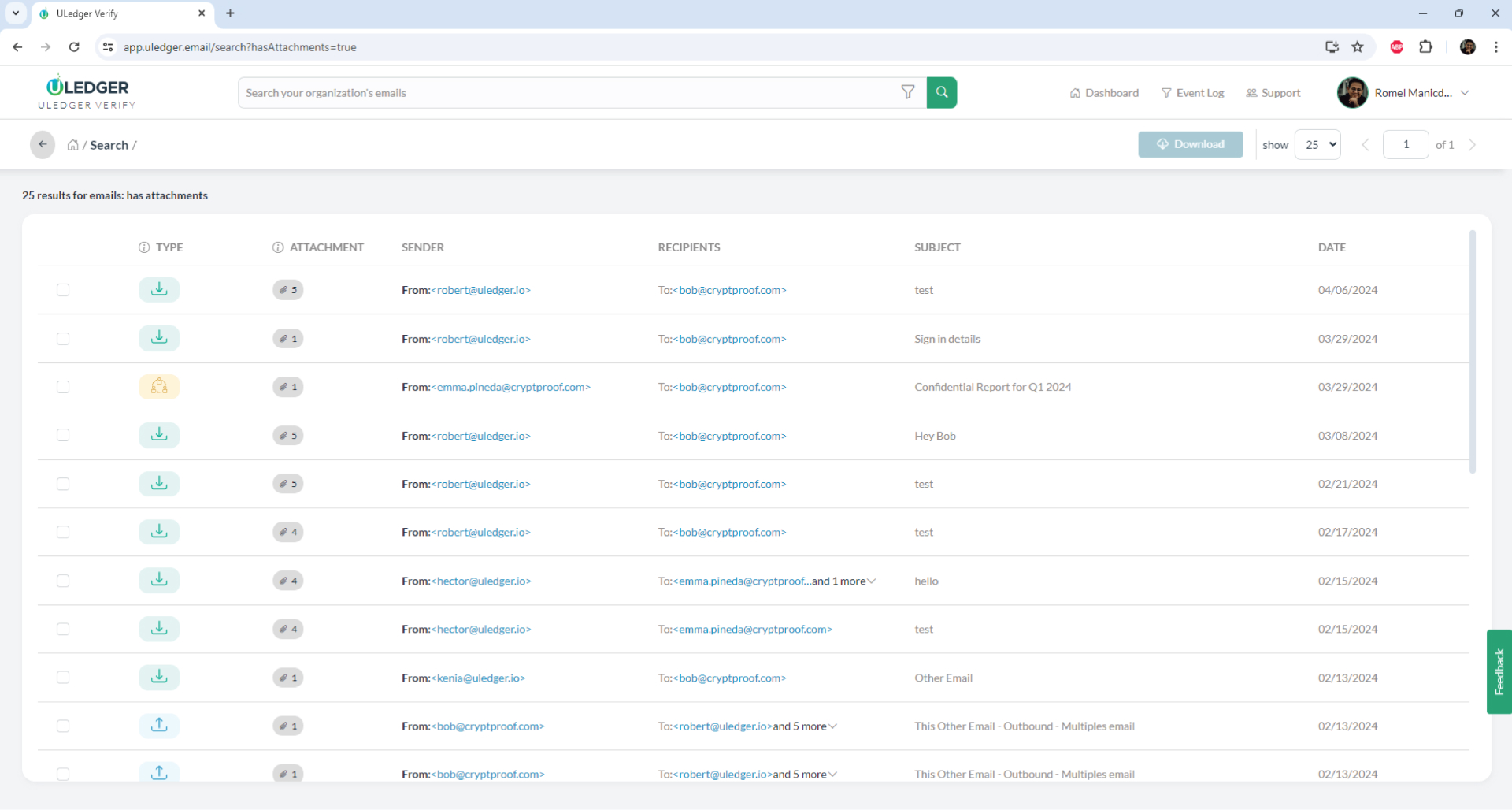
Seeking Assistance
14
Seeking Assistance
If you require further assistance, select the support button located at the top, which will redirect you to our support ticketing system.
14
Seeking Assistance
If you require further assistance, select the support button located at the top, which will redirect you to our support ticketing system.
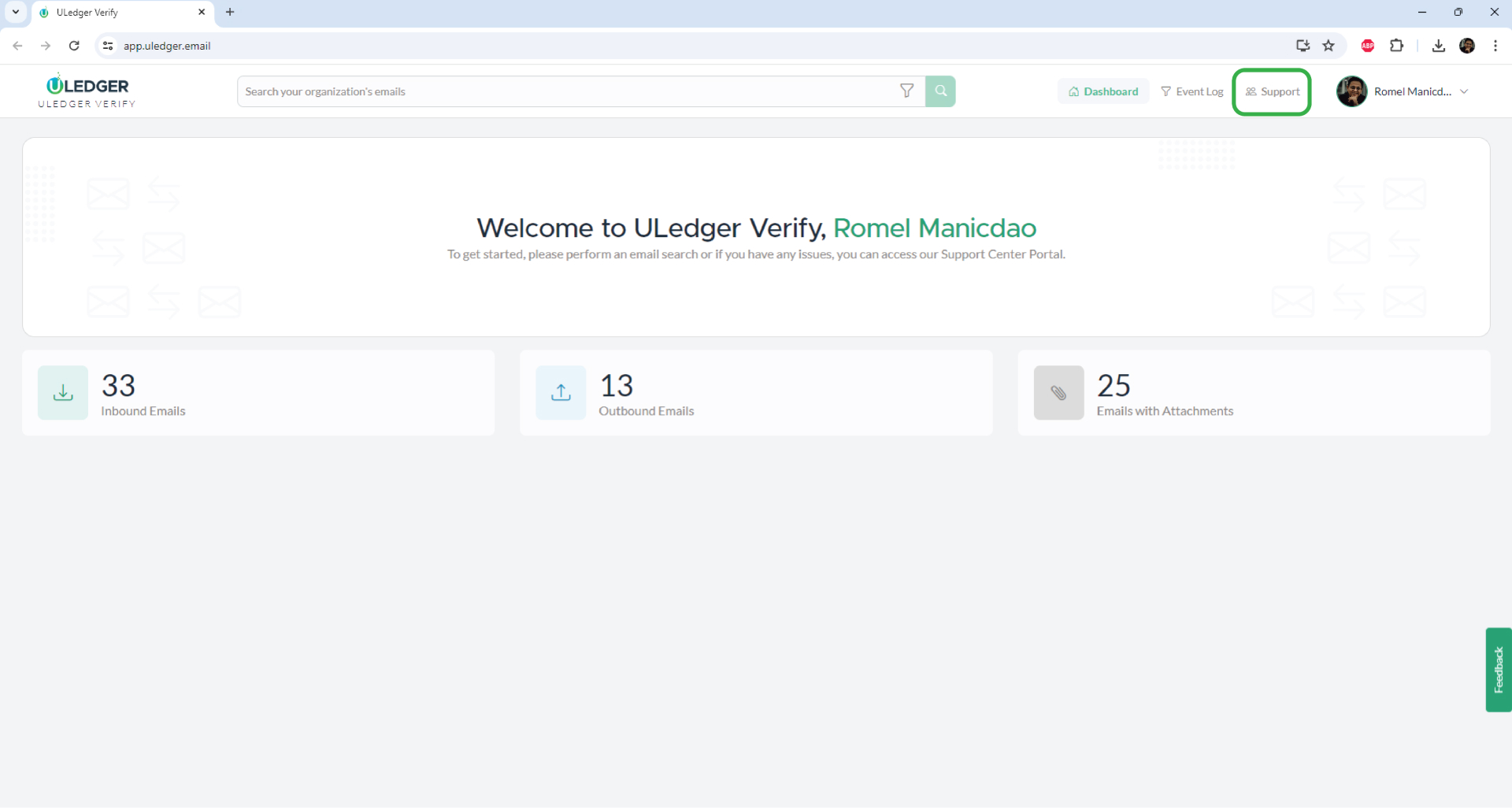
Seeking Assistance
14
Seeking Assistance
If you require further assistance, select the support button located at the top, which will redirect you to our support ticketing system.
14
Seeking Assistance
If you require further assistance, select the support button located at the top, which will redirect you to our support ticketing system.